the VOID

Registered: 03-2006
Location: European Union
Posts: 2373
|
|
Reply | Quote
|
|
Re: Photoshop tips
I suppose all of that will work in elements as well. I am not sure, since I don't have PSE, but all these are pretty basic functions.
---
"The sand people are easily startled, but they will soon be back, and in greater numbers." — Obi-Wan Kenobi
|
|
4/20/2006, 2:27 pm
|
Link to this post
Send PM to the VOID
|
the VOID

Registered: 03-2006
Location: European Union
Posts: 2373
|
|
Reply | Quote
|
|
Re: Photoshop tips
4
Change shaded hullcolors in Photoshop.
This is actually very easy. The only requirement is, that the ship is originally shaded in colors which are NOT used in the internals. If they are, you have to deselect the internal deckplan after phase 2.
Phase 1: Select the Color Range selection in the Selection menu.
Phase 2: Set Fuzziness to 10-40 and select all the shading colors in a rounded part of the ship. Hold down shift to select multiple color shades. Those colors are now selected on the entire ship.
Phase 3: Select Hue/Saturation in the Image menu.
Phase 4: Adjust the coloration to your liking.
Done.
Something like this can be done in ANY grafics application, that is more than a toy. If you don't have Photoshop, take a look at Gimp. Same possibilities. Just different names for some things.
Example picture:
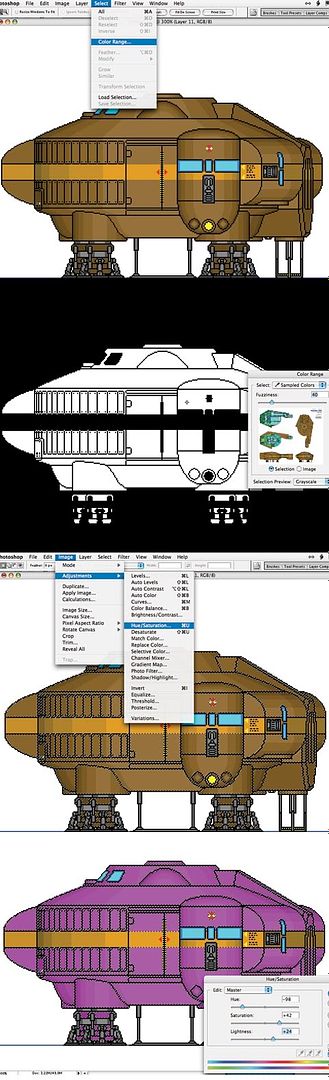
Last edited by the VOID, 4/27/2006, 5:43 am
---
"The sand people are easily startled, but they will soon be back, and in greater numbers." — Obi-Wan Kenobi
|
|
4/27/2006, 5:43 am
|
Link to this post
Send PM to the VOID
|
Lucas P

Registered: 09-2005
Location: Canuckistan
Posts: 4170
|
|
Reply | Quote
|
|
Re: Photoshop tips
EXCELLENT tut Void. awesome. 
---
"Consider how stupid the average person is. Now remember that half of them are even stupider than that." - - George Carlin |
|
4/27/2006, 11:44 am
|
Link to this post
Send PM to Lucas P
|
the VOID

Registered: 03-2006
Location: European Union
Posts: 2373
|
|
Reply | Quote
|
|
Re: Photoshop tips
5
Drawing circles.
1. Select the circular selection tool and uncheck its Anti-Aliasing.
2. Draw the shape and size you want.
3. Fill it with a color, or with black.
4. Go to the select-menu, modify, contract. Contract by 1 pixel.
5. Fill content with a different color, or just delete it.
6. Done.
Tip: Do it on a new layer and merge down only after you are satisfied with shape and size.
Example steps:
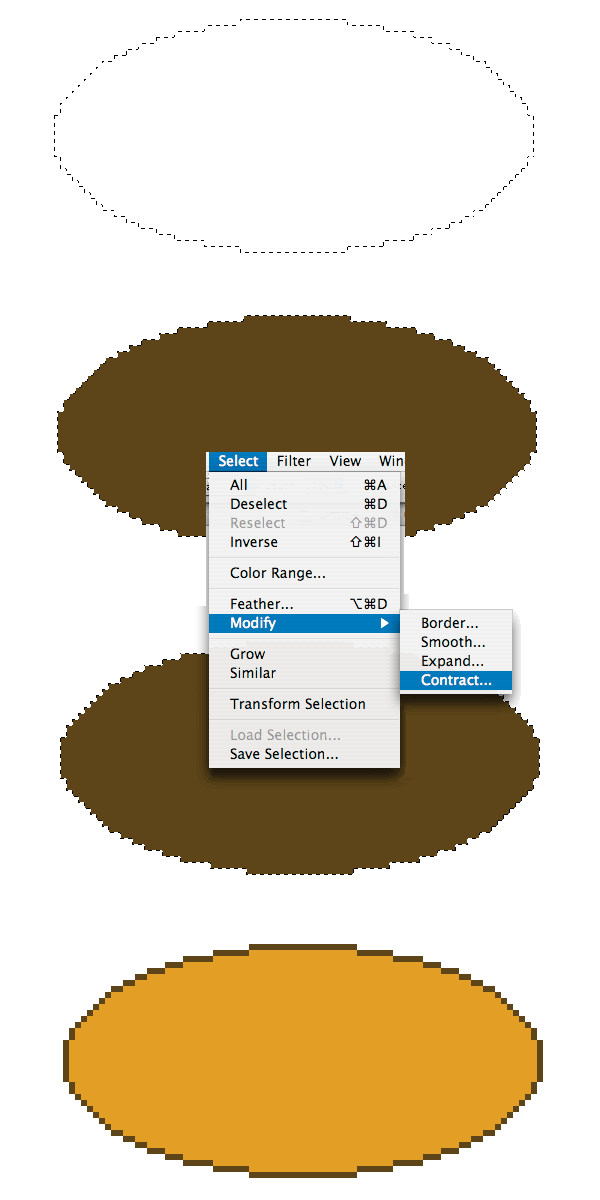
---
"The sand people are easily startled, but they will soon be back, and in greater numbers." — Obi-Wan Kenobi
|
|
4/27/2006, 8:53 pm
|
Link to this post
Send PM to the VOID
|
BillChuck
Registered: 04-2006
Posts: 70
|
|
Reply | Quote
|
|
Re: Photoshop tips
quote:
The VOID wrote:
5
Drawing circles.
I'm curious, can you easily create new brushes in photoshop? I create circles in Gimp using the built-in brush editor; set the radius of the new brush to the size I want the circle, then just plonk it down where I need it. Then I can reduce the radius by how thick I want the edge of the circle and fill it with a different color, or use the wand selection tool to select the circle and shrink the selection by a given number of pixels, then clear it.
I really need to get to work on my ship again; the end of this semester has been hectic.
|
|
4/28/2006, 5:27 pm
|
Link to this post
Send PM to BillChuck
|
the VOID

Registered: 03-2006
Location: European Union
Posts: 2373
|
|
Reply | Quote
|
|
Re: Photoshop tips
Yes, you can also use brushes, but selections are more flexible, because you can modify them multiple times and brushes are much less accurate as soon as the radius is an uneven number.
---
"The sand people are easily startled, but they will soon be back, and in greater numbers." — Obi-Wan Kenobi
|
|
4/28/2006, 6:36 pm
|
Link to this post
Send PM to the VOID
|












